09 Jan Mail Mac Email Configuration
Zoho Mail in Mac Mail Client
For best results, ensure that you have a good internet connection when you configure the account.
- Make sure that IMAP Access is enabled in the Zoho Mail interface. (Login to www.zoho.com/mail >> Settings >> POP/ IMAP and Email Forwarding >> Enable IMAP Access)
- Open your Mac Mail application.
- Select Mail >> Accounts >> Click the + icon in the bottom right, to add a new account.
- Choose Add Other Mail Account, skipping the default options provided.
- Specify your preferred Display Name, Email Address of your account in Zoho and your password.
- Click Create. Apple Mail will try to auto-discover the settings for your account.
- Click ‘Next’ to provide the configurations details manually.
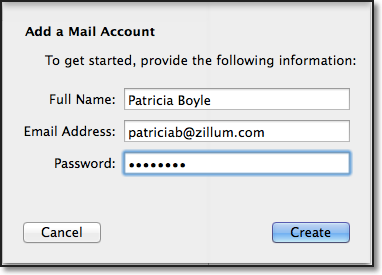
- Select IMAP for Account Type. Provide the following details for Incoming Mail Server Info:
- Mail Server: imap.zoho.com for personal users, imappro.zoho.com for organization users who have their domains hosted with Zoho Mail.
- User Name: Your complete email address ([email protected] for domains hosted with Zoho and [email protected] for personal users )
- Password: Zoho Password (You may require Application Specific password if Two Factor Authentication is enabled for your account.)
Click Continue.
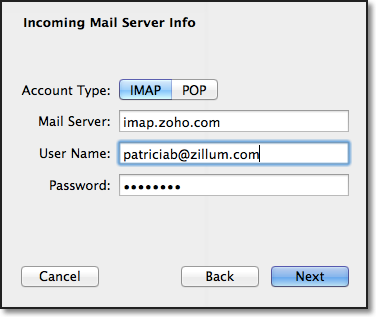
- Apple Mail verifies the account details and maps the Incoming server details for the account.
- Click Next to configure the Outgoing Mail Server Info for the account.
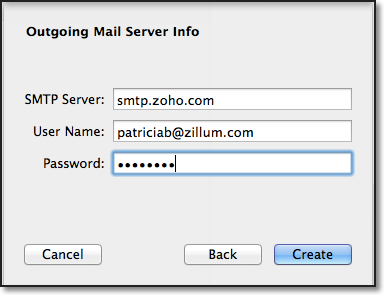
- Provide the following details for Outgoing Server Info:
- SMTP Server: smtp.zoho.com
- User Name: Your full email address ([email protected] for domains hosted with Zoho and [email protected] for personal users )
- Password: Zoho Password (You may require Application Specific password if Two Factor Authentication is enabled for your account.)
- Click Create.
- The account will get created based on the server details provided. The folders and the emails in the account will be synced with the Mac Mail client.
Troubleshooting Mac Mail Configuration
Authentication Errors:
- In case you get authentication errors, check your IMAP Status. If IMAP Status is disabled, Enable IMAP and try again.
- Check if you have Two Factor Authentication turned on. (accounts.zoho.com >> Two Factor Authentication) . Generate and use Application Specific Password, for TFA enabled accounts
- In case you are a part of an organization, the administrator may have restricted access via IMAP to your account. Contact your email administrator for details.
Connection Errors:
- Often connection errors happen when the server details are incorrect.
- Check if the Incoming and SMTP Server names are correct.
- Check if SSL is turned on for Incoming Server and the port number is 993. Mail >> Preferences >> Accounts
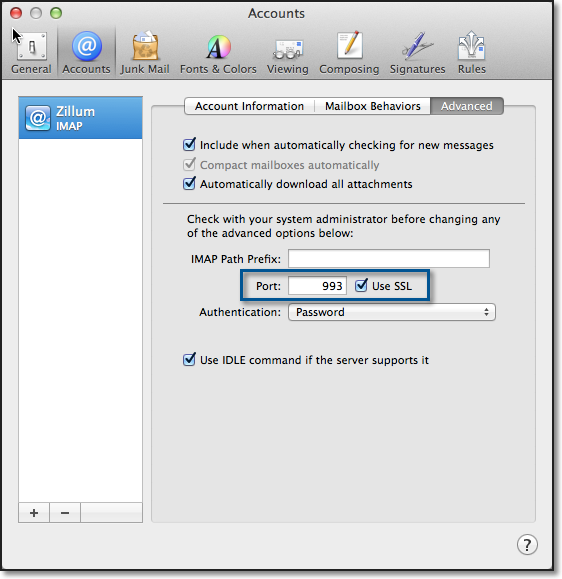
- Check if SSL is turned on for the SMTP server, Authentication is checked and the port number is 465. Mail >> Preferences >> Accounts >> Edit SMTP Server list.
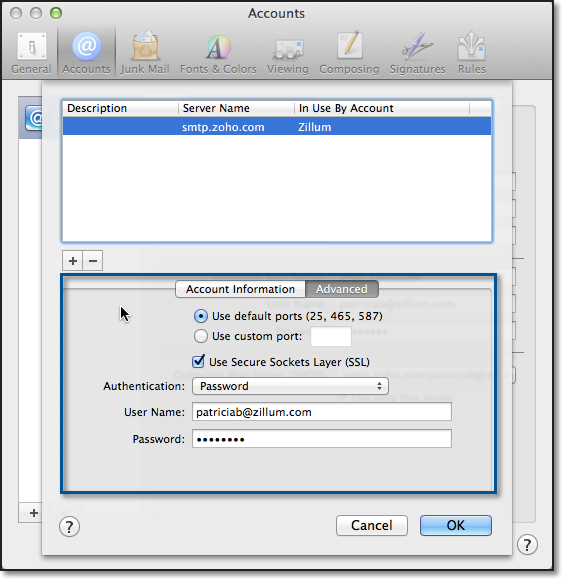

No Comments